Downloading and Uncompressing Zipped Files
Many of the
downloadable files on my website are greater than 1.4MB in size (the size of a
3 ½ inch diskette). Since these files may not fit on a diskette and
take a long time to download over a modem, I have compressed (reduced in size)
files greater than 1.4MB in size.
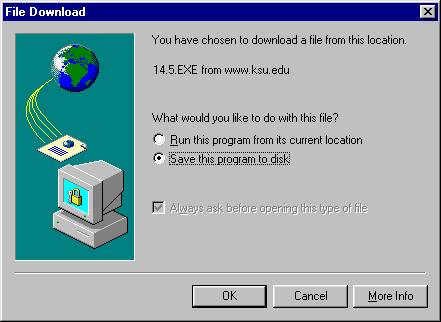
A new dialog
box will appear asking you where you want to save the file. For this
example, I chose to save the file to the Desktop. Once the location to
save the file is selected, a downloading dialog box will appear to update you
on the status of the download.
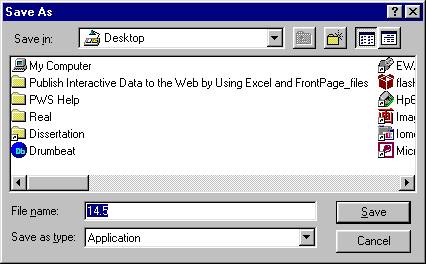
Once the download is
complete, go to the directory where the file was saved (this may involve using
Windows Explorer). Since I saved the file to the Desktop, I can just go
to the Desktop of the computer. Double-click on the file name to start
the unzipping (decompressing or extracting) process. A dialog box will
appear giving copyright information about the program that unzips the
file.
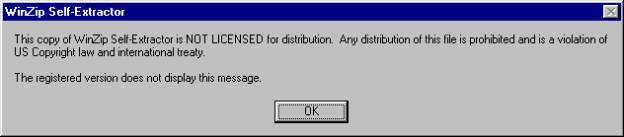
Click OK and
another dialog box will appear to unzip the file.
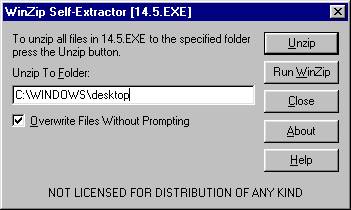
Specify the directory
where you want the file to go to. For this example, I chose the
Desktop. Once the directory is chosen, click Unzip to unzip the
file. The unzipped file (in this case, the Word document containing
Section 14.5’s class notes) will now appear in the directory that you
chose. You may now open the file like you would normally.
Note that I saved the
file as an “executable zip” file so that you do not need any special
software to unzip file. For more information on zip files, go to www.winzip.com.
On this website, you may download their WinZip program for free.
In constructing this web
page, Internet Explorer 5.0 was used for some of the dialog boxes and screen
captures. Students with other versions of Internet Explorer or students
who use Netscape may have different looking dialog boxes and
screens.