Downloading Files
Word and Excel files
are available for download throughout the web site. To determine
what format a file is, just position the mouse over the
hyperlink to the file. Files with a .doc extension are Word files
and .xls extension are Excel files.
To download a Word or
Excel file using Internet Explorer, click on a hyperlink to that
file. The file will automatically open in your web browser. To
save the file, click on File>Save As and specify the location
where you want to save the file.
To download a Word or
Excel file using Netscape, click on a hyperlink to that file. In
this example, I chose to download a file called 17_1.doc. A dialog box similar to below may come up.
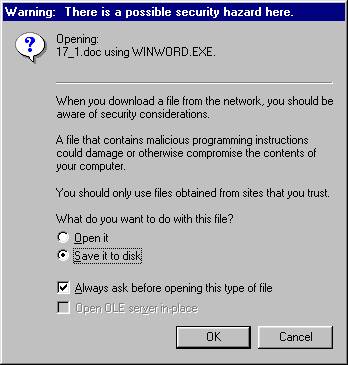
If this dialog box
comes up, choose the Save it to disk option and click on OK.
A new dialog box will appear asking you where you want to save the
file. For this example, I chose to save the file to the
Desktop.
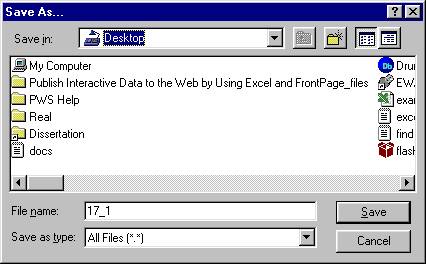
Once the location to
save the file is selected, a downloading dialog box will appear to update
you on the status of the download. After the file is downloaded, the
file will now appear in the directory that you chose.
