Downloading Files
Word and Excel files
are available for download throughout the web site. To determine if
the file is a Word or Excel file, just position the mouse over the
hyperlink to the file. Files with a .doc extension are Word files,
and files with a .xls extension are Excel files. For more on files
with .exe extensions, go to the Unzipping web
page.
To download a Word or
Excel file using Internet Explorer, click on a hyperlink to that
file. The file will automatically open in your web browser. To
save the file, click on File>Save As and specify the location
where you want to save the file.
To download a Word or
Excel file using Netscape, click on a hyperlink to that file. In
this example, I chose to download Section 17.1’s class notes from the
schedule web page. A dialog box similar to below may come up.
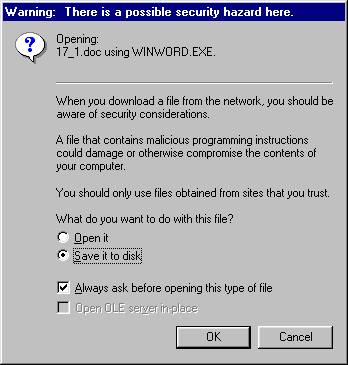
If this dialog box
comes up, choose the Save it to disk option and click on OK.
A new dialog box will appear asking you where you want to save the
file. For this example, I chose to save the file to the
Desktop.
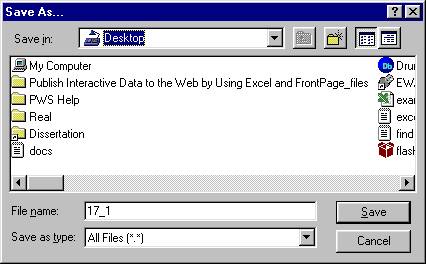
Once the location to
save the file is selected, a downloading dialog box will appear to update
you on the status of the download. After the file is downloaded, the
file will now appear in the directory that you chose.
Note that many of the
downloadable files on my website are greater than 1.4MB in size (the size
of a 3 ½ inch diskette). Since these files may not fit on a
diskette and take a long time to download over a modem, I have compressed
(reduced in size) files greater than 1.4MB in size. See the Unzipping
web page for more information on these files.